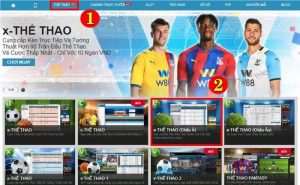How to download macOS Sonoma 14,Ventura 13, Monterey 12, Big Sur 11, Catalina 10.15, Mojave 10.14, High Sierra 10.13, Sierra 10.12, El Capitan 10.11, 10.10 Yosemite 10.10, Mavericks 10.9, Mountain Lion 10.8 & 10.7 Lion
To download macOS full installers directly from Apple’s servers, follow these steps. Whether you’re an experienced macOS user or new to Apple IT, this guide will help simplify the process.
8 Different ways to download macOS Full Installers
Looking for a full macOS installer to rebuild your Mac or create a USB Installer stick? Here are 8 different methods to download macOS.
- 1. App Store = High Sierra, Mojave, Catalina, Big Sur, Monterey, Ventura & Sonoma
- 2. System Preferences = 10.14, 10.15, 11, 12, 13 & 14 – NEW INFO!
- 3. Softwareupdate -fetch-full-installer command 10.14 & 10.15, 11, 12, 13 & 14
- 4. InstallAssistant.pkg – Sonoma, Ventura, Monterey & Big Sur via browser
- 5. Direct Download links for 10.12 Sierra, 10.11 El Capitan & 10.10 Yosemite
- 6. Direct download links for 10.8 Mountain Lion & 10.7 Lion
- 7. How to download OS X Mavericks 10.9?
- 8. MIST – macOS Installer Super Tool = 10.15, 11.0, 12.0 & 13.0
- 9. Greg Neagle’s installinstallmacos.py script 10.13, 10.14, 10.15, 11. 12 & 13
- 10. MDS (Mac Deploy Stick) by twocanoes.com 10.13, 10.14, 10.15, 11, 12 & 13
1. Mac App Store
The Mac App Store will be your main way to download macOS. You can download the following versions – 10.13, 10.14, 10.15, 11, 12 & 13. Each link below will open up that version in the Mac App Store. All you need to do is, click the Download Button. When the download is finished, the installer will be in /Applications.
1 – macOS Sonoma 14
https://apps.apple.com/us/app/macos-sonoma/id6450717509
2 – macOS Ventura 13
https://apps.apple.com/us/app/macos-ventura/id1638787999
3 – macOS Monterey 12
https://apps.apple.com/us/app/macos-monterey/id1576738294
4 – macOS Big Sur 11
https://apps.apple.com/us/app/macos-big-sur/id1526878132
5 – macOS Catalina 10.15
https://apps.apple.com/us/app/macos-catalina/id1466841314
6 – macOS Mojave 10.14
https://apps.apple.com/us/app/macos-mojave/id1398502828
7 – macOS High Sierra 10.13
https://itunes.apple.com/us/app/macos-high-sierra/id1246284741
8 – macOS Sierra 10.12
https://apps.apple.com/us/app/macos-sierra/id1127487414
If you are looking for Apple.com direct download links for macOS 10.12 Sierra, 10.11 El Capitan, 10.10 Yosemite, 10.9 Mavericks, 10.8 Mountain Lion & 10.7 Lion skip to section Section 5 & 6
2. macOS Mojave, Catalina, Big Sur & Monterey Software Update pane = Ventura – WARNING!
Apple added a new system preference pane in 10.14+, it’s called Software Update. This new section will show you available macOS software updates, but it will also show you upgrades! In this case we can use this pane to download and install macOS Ventura.
WARNING! macOS Ventura changes the upgrade system. The upgrade is now an “Update” and will not download the full installer app if you are on Monterey 12.3 or newer. If you are on Monterey 12.2.1 or below, Big Sur, Catalina or Mojave you will get the full installer app from System Preferences.
After hitting the “Upgrade Now” button, macOS Ventura will start to download and then it will install on your main system immediately if the size of the update is under 12GB
If you are on Monterey 12.2.1 and below, Big Sur, Catalina or Mojave this is what you will see in Software Update:
3. Download Ventura, Monterey, Big Sur, Catalina, or Mojave with softwareupdate -fetch-full-installer
With the release macOS 11 Big Sur & 10.15 Catalina we got a much needed new option added to the softwareupdate binary. We can now download full installers!
To get more information you can just run the softwareupdate command from terminal.app and it will give you a quick overview of all the options.
- softwareupdate -fetch-full-installer – this command will download the newest version of Monterey.
- softwareupdate -fetch-full-installer -full-installer-version – This sub option will allow you to download specific versions. An example of this would be 11.6.8. An example of this command is
- softwareupdate -fetch-full-installer -full-installer-version 13.0.1
When the download is complete the macOS Installer app will be in /Applications
4. Download macOS Sonoma Beta, Ventura, Monterey or Big Sur Full installer via Apple SUS & InstallAssistant.pkg
You can download the full installer of macOS Big Sur from Apple’s own software update servers. The InstallAssistant.pkg includes the entire Install macOS Big Sur.app. Run the pkg and it will put the entire install app into your Applications folder!
macOS Sonoma Beta Installers here >
https://mrmacintosh.com/macos-sonoma-full-installer-database-download-directly-from-apple/
macOS Ventura Final and Beta Installers here >
https://mrmacintosh.com/macos-ventura-13-full-installer-database-download-directly-from-apple/
macOS Monterey Final and Beta Installers here >
https://mrmacintosh.com/macos-12-monterey-full-installer-database-download-directly-from-apple/
macOS Big Sur Final & Beta Installers here >
https://mrmacintosh.com/macos-big-sur-full-installer-database-download-directly-from-apple/
5 . Download Links for 10.12 Sierra, 10.11 El Capitan & 10.10 Yosemite
For 10.12, 10.11 and 10.10 you can download the installer directly from Apple’s servers.
10.12 macOS Sierra
How to upgrade to macOS Sierra – Apple Support
Download macOS Sierra 10.12.6
10.11 OS X El Capitan
How to upgrade to OS X El Capitan – Apple Support
Download OS X El Capitan 10.11.6
10.10 OS X Yosemite
How to upgrade to OS X Yosemite – Apple Support
Download OS X Yosemite 10.10.5
6. macOS Mountain Lion 10.8 and Lion 10.7 are now free to download!!
As of June 30th 2021, Apple has made macOS Mountain Lion 10.8 and Lion 10.7 Free to download!
macOS Mountain Lion 10.8 Article – https://support.apple.com/kb/DL2076
10.8 Direct Download Link – https://updates.cdn-apple.com/2021/macos/031-0627-20210614-90D11F33-1A65-42DD-BBEA-E1D9F43A6B3F/InstallMacOSX.dmg
macOS Lion 10.7 Article – https://support.apple.com/kb/DL2077
10.7 Direct Download Link – https://updates.cdn-apple.com/2021/macos/041-7683-20210614-E610947E-C7CE-46EB-8860-D26D71F0D3EA/InstallMacOSX.dmg
7. How to download OS X Mavericks 10.9?
Wondering where the download link to Mavericks is? For some reason, Apple did NOT post a download link to OS X Mavericks 10.9.5.
I used my original copy to create a dmg of the original 12.9.5 installer. I uploaded it to internet archive under my account MrMacintoshBlog. https://archive.org/details/os-x-mavericks-10.9.5
8. MIST – macOS Installer Super Tool
A new open source tool called MISTm created by Nindi Gill (ninxsoft) is now available! It allows you to download full macOS installers.
https://github.com/ninxsoft/Mist
9. Using installinstallmacos.py python script
installinstallmacos.py is a script that was written by Greg Neagle. The description reads – A tool to download the parts for an Install macOS app from Apple’s softwareupdate servers and install a functioning Install macOS app onto an empty disk image
This script reaches out directly to Apple and downloads all the pieces that form the macOS install app. At the end it will install to a blank dmg image. In the end you have a fresh macOS Install app in a .dmg!
The script is located on Greg’s Github site.
https://github.com/munki/macadmin-scripts/blob/master/installinstallmacos.py
You can download the file directly from this link
https://raw.githubusercontent.com/munki/macadmin-scripts/master/installinstallmacos.py
Opening the link above shows you the raw script. Download it by Right Clicking anywhere on the page and then select Save As. Now that you have the script, let’s run it.
Open up terminal.app. Below is an example how the script would look on your command line.
MacBook-Air:~ mrmacintosh$ sudo /Users/MrMac/Desktop/installinstallmacos.py
Notice that you have 8 versions of full macOS installers available! As of April 9th 2020, the latest version of Catalina is 10.15.4 (19E287). Select 2 (or 6 it’s doubled up for some reason) then hit enter.
The download will start and look like this
All of the download pieces are downloaded to /Users/yourhome/content/downloads
Making empty sparseimage…
installer: Package name is macOS Catalina
installer: Installing at base path /private/tmp/dmg.IJe432
installer: The install was successful.
When the download is complete the .dmg will be located at the root of your home folder.
10. MDS (Mac Deploy Stick) by twocanoes.com
Free download – https://twocanoes.com/products/mac/mac-deploy-stick/
How to Download macOS Troubleshooting Index
- 1. Support.Apple.com/Downloads
- 2. High Sierra Mac App Store
- 3. What happens if you have an old version of installer.app on your system and want the latest version?
- 4. How do I check the macOS version number of Install macOS installer.app?
- 5. Downloading the latest version after finding an old version.
- 6. The Mac you are using has to be compatible with the macOS version you are trying to download.
- 7. If Mojave is not compatible with my system, how do I download High Sierra 10.13?
- 8. The dreaded 22mb”Stub” installer.
- 9. The Mac App Store was redesigned for Mojave 10.14!
- 10. Can I download High Sierra in the new Mojave App Store?
- 11. The new Mac App Store has solved the dreaded 22mb “Stub” installer problem.
- 12. Let’s review which macOS versions you can download on Mojave & High Sierra
- 12. Mac App Store Errors
- 13. Review of which macOS versions you can download on Mojave & High Sierra depending on your Mac Version.
- 14. Download full macOS installers using installinstallmacos.py
- 15. How to download macOS Catalina 10.15 Beta – Apple Beta Software Program.
- 16. Apple App Store Download links for 10.15, 10.14, 10.13 + direct download links for 10.12, 10.11 & 10.10.
1. Support.Apple.com/Downloads
Let’s say you want to download the full macOS installer.app from Apple so you can deploy in-place upgrades or build a USB Installer. Let’s first check Support.Apple.com/Downloads.
Hmmm… Searching for Mojave and High Sierra installers only show combo and security updates.
2. High Sierra Mac App Store
No big deal, let’s go to the High Sierra App Store and search for Mojave and High Sierra installers.
Ok, well we are getting a little closer it seems. Searching for macOS Mojave comes up, yet High Sierra is nowhere to be found.
3. What happens if you have an old version of installer.app on your system and want the latest version?
You now see Mojave is there in the Mac App Store, but instead of Download it says Open. Let’s find out what that means.
After clicking Open I am presented with this message above. As you can see the App Store first searched my system and found that I already have macOS Mojave installer.app. Notice that it searches all locations, not just the Applications folder where the installer app normally is stored. It found the macOS Mojave Installer.app in a folder called test.
Great, we are ready to go right? Not really because I have no clue what version this is. Looking at the creation date gives us a pretty good clue. MacOS Mojave was released on September 24th 2018. This Mojave installer download was created 23 days after release so it’s most likely 10.14.0.
4. How do I check the macOS version number of Install macOS installer.app?
We have multiple ways of checking the version number and build number. The easiest way is to simply look at the version number info from Get Info.
After checking the version number, I now know the macOS version is 10.14.0. We can find the build number inside the actual installer.app but knowing the version number is usually good enough unless you need a specific hardware build.
5. Downloading the latest version after finding an old version.
I have macOS Mojave Installer.app on my system but it’s outdated. I need the latest version. We now need to get the app store to show the Download button instead of Open. Simply close the App Store, delete the old version of macOS Installer then re-open.
I deleted the installer.app but the App Store still thinks that I have the installer. The button SHOULD switch to Download but didn’t. If this happens again just restart your Mac.
Perfect, after restarting the Mac App Store can’t find any version of the Mojave installer on your Mac so it now shows you the download button.
6. The Mac you are using has to be compatible with the macOS version you are trying to download.
We could not complete your purchase. This version of macOS 10.14 cannot be installed on this computer.
I STILL can’t download Mojave because the Mac I’m trying to download it on is not compatible. All I want to do is download macOS Mojave! I do understand why Apple did this, they don’t want a user to think they could install Mojave on a system that can’t run it. Apple should take this one step further and not show it as available in the App Store. Or have the button say Not Supported.
7. If Mojave is not compatible with my system, how do I download High Sierra 10.13?
How do I download macOS High Serra 10.13? If searching High Sierra in the App Store comes up empty how can I download it? You have to visit the Apple Upgrading to High Sierra Support Page for the direct App Store link.
We are back in the 10.13 App Store, let’s try to download again.
After clicking Download we finally get some action!
I have a pretty fast connection but not 5.3 gigabytes in 3 minutes fast. The download just finished let’s see what the deal is.
8. The dreaded 22mb”Stub” installer.
This is what’s known as the macOS “Stub” Installer. This is not the 5gb full installer we are looking for it’s only 22mb! All this file will do is start the installation only to download the full 5gb before beginning the install. You cant boot to this file or create a USB Installer from this pkg.
While the 10.13 App Store does not allow you to download the full High Sierra installer, it will allow you to download the full version of Mojave.
9. The Mac App Store was redesigned for Mojave 10.14!
The App Store was totally redesigned for 10.14 Mojave. The look is pretty different from 10.13’s App Store. This is what the Mojave section looks like in the new App Store.
The new design aligns the Mac App Store with the iOS App Store. The first hint is that the Download button is now GET.
We are off to the races now! The first thing you will notice is that instead of downloading macOS Mojave Installer inside the App Store it opens Software Update. Software Update will search for the Installer and ask if you are sure you want to download the 6gb Mojave Installer. After clicking download you will get a new prompt for admin credentials to start the download (not to actually install yet). After the download completes you will finally have the latest macOS installer.app.
10. Can I download High Sierra in the new Mojave App Store?
Good news, the Full High Sierra installer will now download from the new App Store.
11. The new Mac App Store has solved the dreaded 22mb “Stub” installer problem.
The “Stub” download problem can be reproduced using 10.13 App Store. Yet I can’t seem to reproduce this on 10.14. I have tried multiple machines. The “Stub” installer problem seems to be gone as long as you are using 10.14’s App Store.
12. Mac App Store Errors
If you get one of the following errors, follow look at the next section below.
- The requested version of macOS is not available
- This version cannot be installed on this computer
13. Review of which macOS versions you can download on Mojave & High Sierra depending on your Mac Version.
After all this testing, we know what can be download from the App Store. We also found out what can’t download. After performing multiple tests with each OS you can download any newer version, the current version but only 1 OS behind. You will get a mixture of “The requested version of macOS is not available” or “This version cannot be installed on this computer”
T2 Security Chip equipped Macs
The following Macs have a T2 Security Chip.
- 1. 2017 iMac Pro
- 2. 2019 Mac Pro
- 3. 2018 Mac Mini
- 4. 2018-2010 MacBook Air
- 5. 2019 16″ MacBook Pro
- 6. 2018-2019 15″ MacBook Pro with TouchBar
- 7. 2018-2019 13″ MacBook Pro with TouchBar
10.14.4 and up (non T2 Macs) Mac App Store
Can download 10.14 & 10.13
(Note: on 10.14.0 – 10.14.3 High Sierra 10.13 shows as “not available” further confusing people)
Can’t download 10.12 or 10.11
10.14.x (T2 Macs) Mac App Store
Can download 10.14
Can’t Download 10.13
10.13.6 Mac App Store
Can download 10.14, 10.13 & 10.12
Can’t download 10.11
14. Download full macOS installers using installinstallmacos.py
I showed you how to download the macOS installer through the Mojave Mac App store. The thing is, a better way to download the full installer exists and is called installinstallmacos.py. I was going to explain how to use installinstallmacos.py here but now realize the topic deserves a full article. I did not even get into hardware specific (Forked) builds. As you can see we have a lot to go over, so stay tuned. I will put the link here when complete.
15. How to download macOS Catalina 10.15 Beta – Apple Beta Software Program.
If you would like to test Apple’s Public Betas you can sign up using this link. You can then download and try macOS Catalina 10.15 Beta.
beta.apple.com/sp/betaprogram Sign up today with your Apple ID
16. Apple App Store Download links for 10.15, 10.14, 10.13, 10.12, 10.11 & 10.10
The links below will bring you to an Apple Support Document that will explain how to upgrade and download macOS.
10.15 Catalina
How to upgrade to macOS Catalina – Apple Support
10.14 Mojave
How to upgrade to macOS Mojave – Apple Support
10.13 High Sierra
How to upgrade to macOS High Sierra – Apple Support
10.12 Sierra
How to upgrade to macOS Sierra – Apple Support
Download macOS Sierra 10.12.6
10.11 El Capitan
How to upgrade to OS X El Capitan – Apple Support
Download OS X El Capitan 10.11.6
10.10 Yosemite
How to upgrade to OS X Yosemite – Apple Support
Download OS X Yosemite 10.10.5